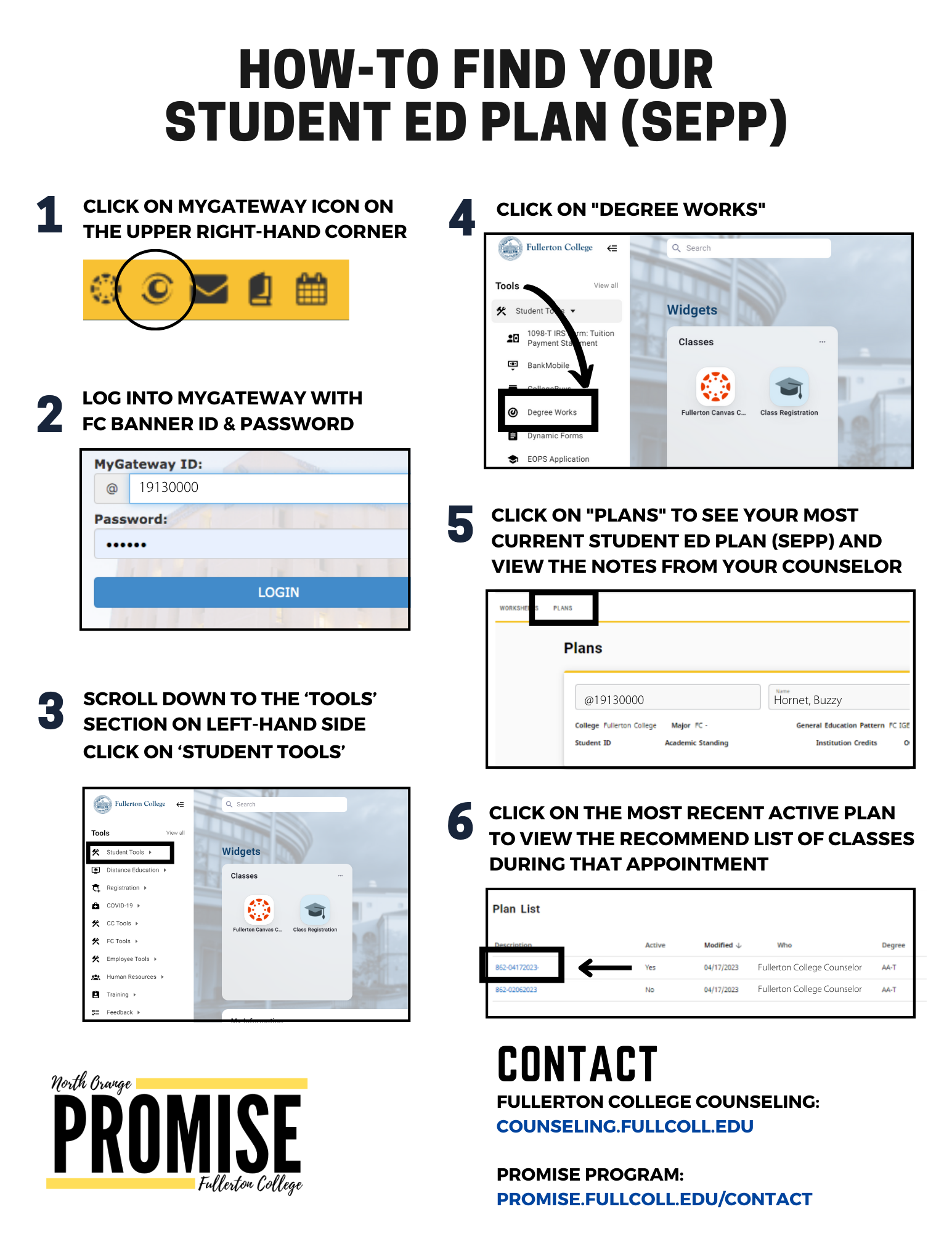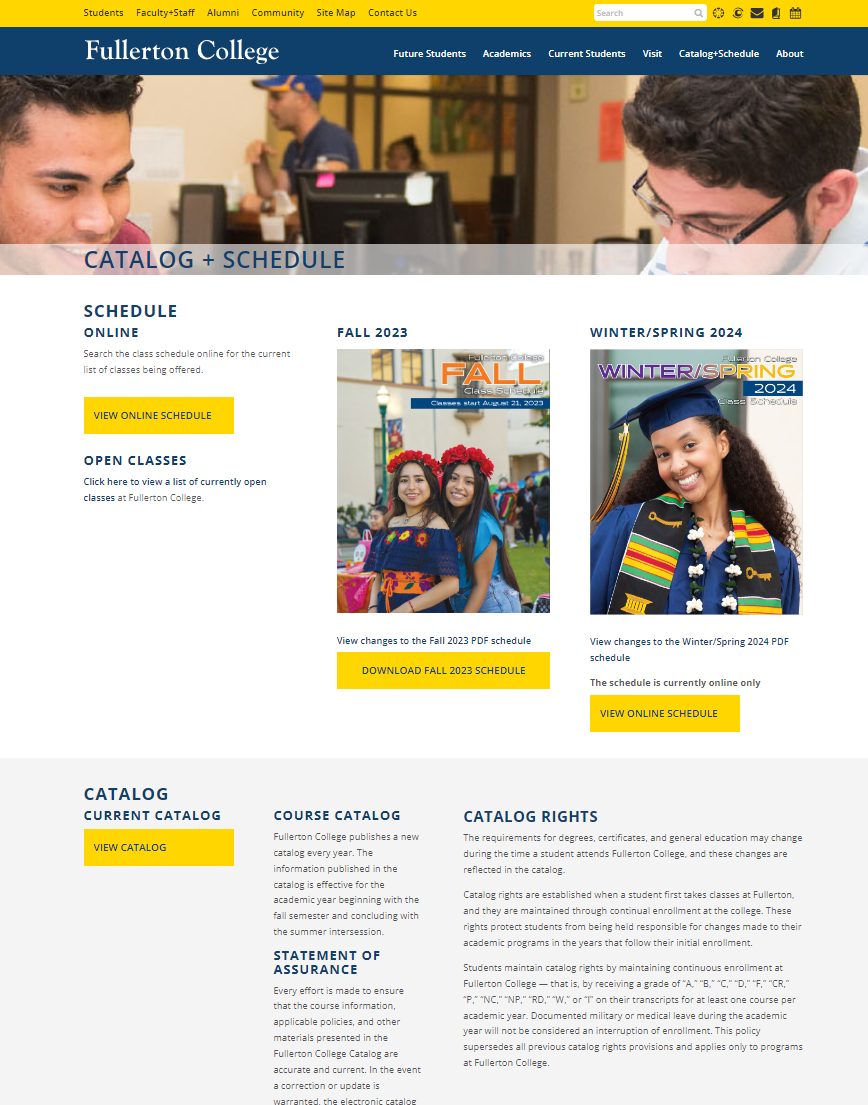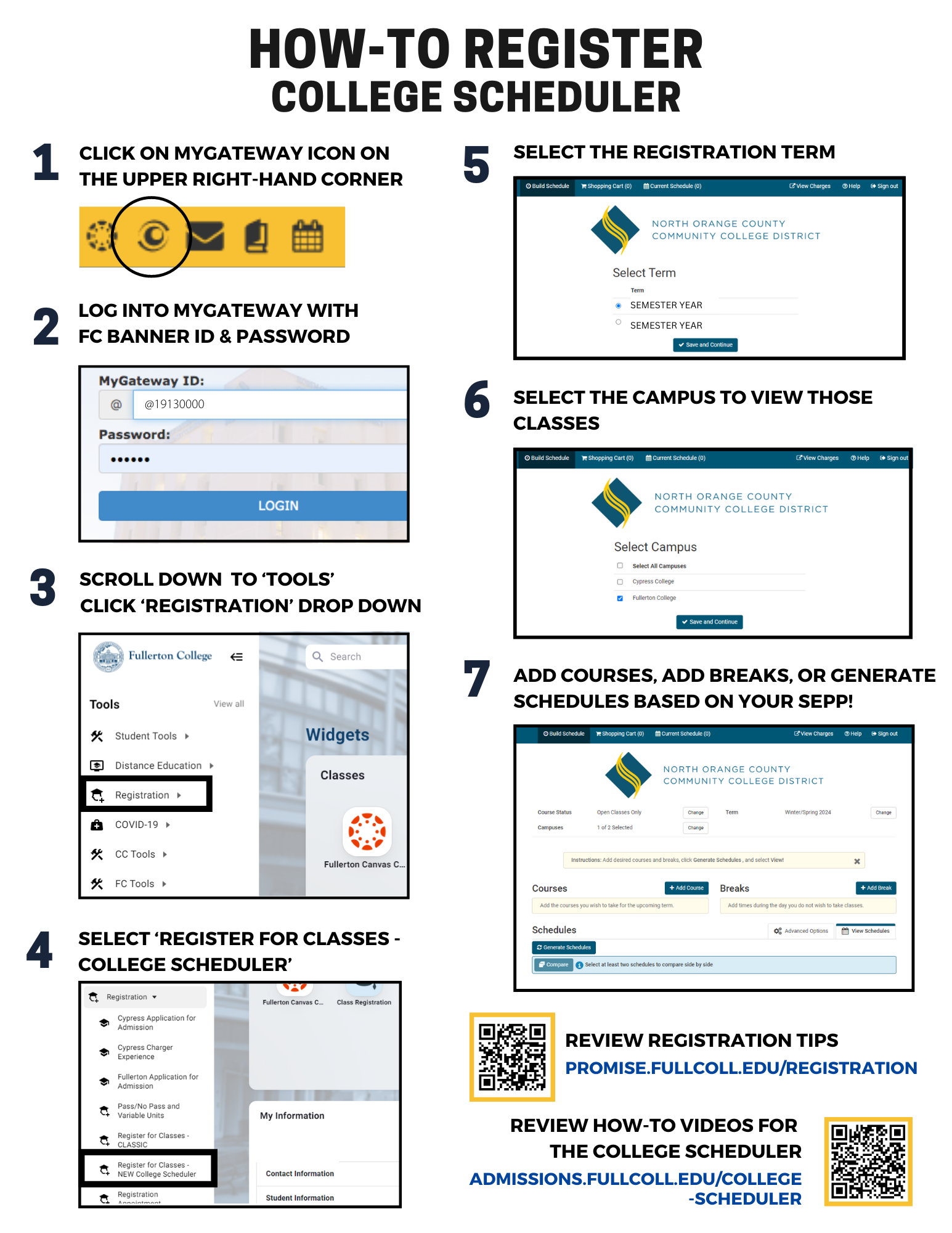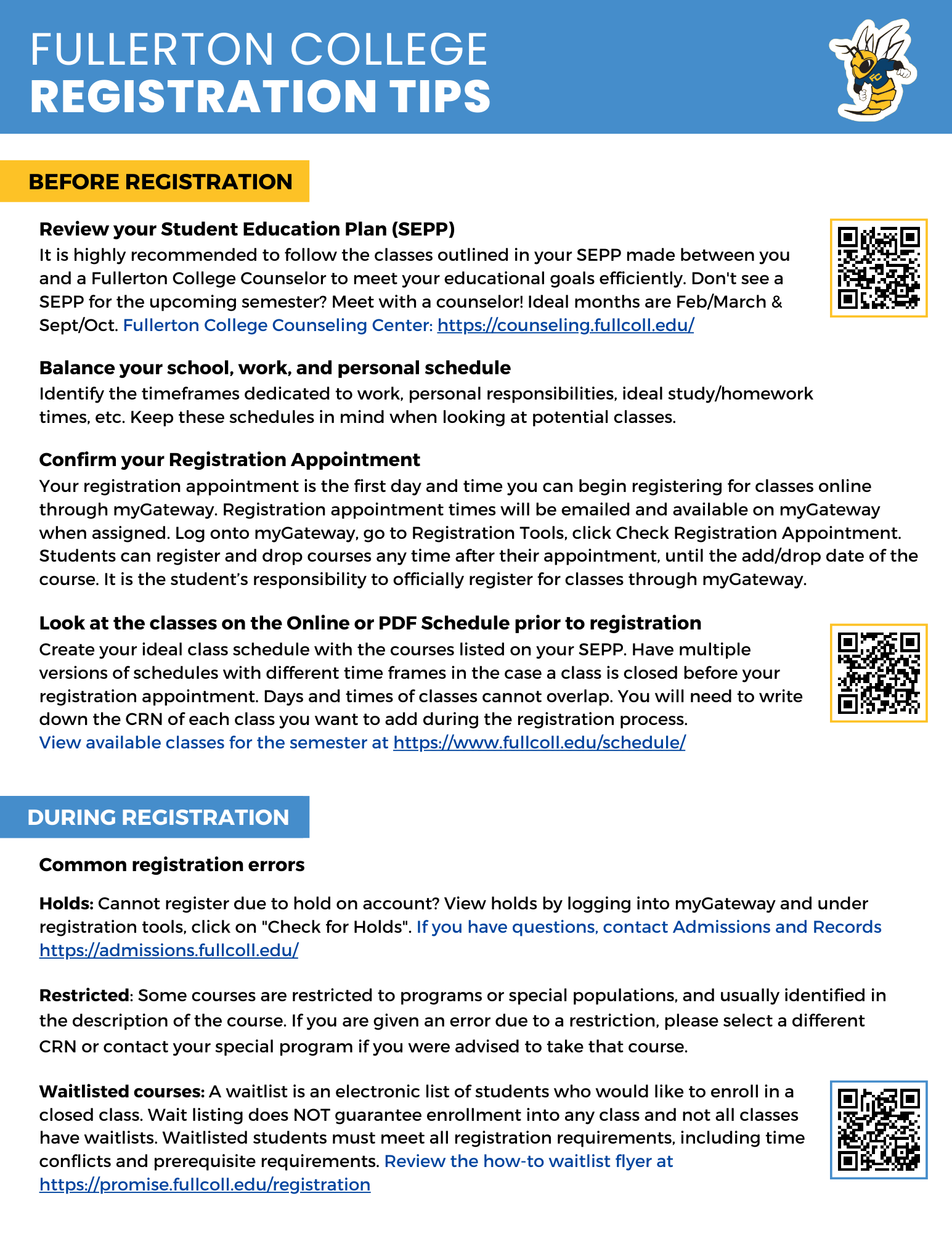Quick Links: How to find SEPP | How to Register for Classes | How to use Breaks | Waitlist and Holds | FAQ
REGISTRATION SUPPORT AVAILABLE AT THE PROMISE CENTER!
Promise is here to help with registration! Feel free to join the Promise team during our office hours for assistance with:
Navigating the new registration tool
Help organizing your schedule
The Promise Counselors are available for general quick questions, prerequisites and corequisite clearances, general transfer and graduation-related questions, referrals to other programs and services, course placements, or questions about comparable courses
- Tuesdays: 2PM -5PM
- Wednesdays: 9AM-12PM
- Promise Reminders: If pending Fall 2025 fees visit Promise ASAP! Spring 2026 fees will be covered January 2026!
How do I know which classes to register for?
Meeting with a Fullerton College Counselor will help you determine which classes you should register for in each semester. The Student Education Program Plan (SEPP) serves as a roadmap for your college journey, helping you understand which courses to take each semester to meet your program requirements and career aspirations. Review your SEPP regularly with a counselor to ensure you stay on track and achieve your goals in a timely manner!
How-to find your SEPP
Follow the steps on the “how-to find SEPP” flyer below to locate the classes you and a counselor discussed for the semester.
English and Spanish flyers below.
Search for Classes
You can use the Catalog + Schedule to search for the classes listed on your SEP Plan! Click the yellow “View Online Schedule” for an updated list of open and closed classes.
Help! I need to change or update my SEPP.
If you are in a special program with a counselor (like Athletics, EOPS, Disability Support Services, Puente, STEM, Umoja, Veterans, etc), connect with that program to schedule an appointment.
If not, you can meet with a general counselor to help you update your courses, discuss what it means to retake a class, transfer support, graduation support, and more!
https://counseling.fullcoll.edu/
How do I register for classes?
After meeting with a Fullerton College Counselor, it is the student’s responsibility to officially register for courses. Using College Scheduler through MyGateway, you can select which courses you want to register for, insert breaks to help you narrow down days and times that work best for your schedule, and more!
How-to access College Scheduler
Fullerton College has a new registration tool called “College Scheduler” through MyGateway. English and Spanish flyers below.
General Registration Tips
Review this list of general tips to make your registration process as smooth and successful as possible. We are here to support you!
New registration tool starting for Winter/Spring ‘26

General Registration Tips
Check out the admissions registration page for a step-by-step guide with short videos, tips, and links to support!
How-to add a waitlisted or in-progress class
Follow the steps on the How-to add waitlisted/in-progress classes flyer.
Waitlisted or in-progress classes are not guaranteed units until you are officially registered in the class.
How-to view holds, fees and make payment
View your holds, fees, and make payments online through MyGateway.
How to view account balance and pay for fees
Help! I have a hold on my account.
If you see an “unpaid balance” hold:
Promise Program students: https://promise.fullcoll.edu/contact
Veteran Program students: https://veterans.fullcoll.edu/contact/
Expecting Financial Aid? https://financialaid.fullcoll.edu#contact
All other students or other hold issues, please contact Admissions and Records for further support: https://admissions.fullcoll.edu/ar-hours-services/
Registration Frequently Asked Questions
Important Semester Dates
The class schedule will have a “Calendar of Important Dates” section that outlines key deadlines for add, refund, drop, and withdraws.
This will also include holidays and other important deadlines that may relate to your academic journey like applying for graduation.
I cannot access MyGateway or Webstar. What do I do?
Please contact Academic Computing Technologies (ACT) for tech support with MyGateway or Webstar issues.
There is a registration error message. What do I do?
Please contact Admissions & Records for any registration error messages.
I cannot register because of a hold. What do I do?
View your holds, fees, and make payments online through MyGateway – How-to flyer [PDF]
If you have other questions or need help, please contact Admissions & Records or The Promise Team.
How do I find my Account Balance if my hold is “Unpaid Balance”?
View your holds, fees, and make payments online through MyGateway – How-to flyer [PDF]
What does it mean when a class is “Restricted”?
Restricted classes are reserved for students who are apart of special programs such as Puente, ESL, STEM, etc.
How do I add a class that I am waitlisted for or that is “In Progress”?
If a class says “waitlisted”
If you have waitlisted for a class, check your email every day! If a spot opens up and you are #1 on the waitlist, you will receive an email to add the class within 48 hours. After 48 hours, if the spot is still open, #2 on the waitlist will then receive an email to add the class.
If a class says “In Progress”
On or after the first day of class you will need an Authorization Code or “Add Code” from the professor to add any wait listed or In Progress classes. Please note the last day you can add or drop that specific class! Some CRNs may have different add/drop days.
– If you are interested in a class that is In Progress or have not received any email from your waitlisted professor after the first day of class: Email the professor and ask if they are still adding students to their class. Make sure to include your full name, the class title, and the CRN of the class you are requesting to join in your email. It is up to the professor if they want to add students after the first day of class.
How do I use an Add Code?
Refer to the flyer “How-to add Waitlist/In-Progress Class” above for step by step instructions and other tips.